Unlock the Potential of GA4 Content Group: Essential Strategies for Enhanced Data Analysis

Table of Contents
ToggleThe introduction of Google Analytics 4 (GA4) marks a pivotal shift in digital analytics. Moving away from Universal Analytics, GA4 introduces a new suite of features, fundamentally changing the approach to data tracking and analysis.
This evolution is not just an upgrade, but a reimagining of web analytics, with a notable emphasis on the advanced “GA4 content group” feature.
Though initially daunting for those familiar with Universal Analytics, GA4’s interface is designed to be intuitive and user-centric, enhancing access to real-time data and advanced analytics tools.
This article delves into how GA4, especially through its content groups, offers deeper insights and a more effective analytics experience.
The Critical Role of GA4 Content Group
Content grouping in GA4 is more than a feature; it’s a pivotal component for any data-driven website strategy. By grouping content logically, whether by page type, subject, or any other criteria, GA4 allows for deeper and more meaningful analysis. This organization helps in understanding which content resonates with users and why.
The applications of content grouping are wide. For instance, it can provide insights into which blog topics are most engaging, how different product categories perform, or how users interact with various types of media on a site.
Moreover, content grouping data in GA4 is not just for immediate analysis. It informs long-term strategic decisions, guiding website redesigns, marketing campaigns, and even business modeling.
By understanding how different content performs, decision-makers can allocate resources more effectively, ensuring that every piece of content serves a strategic purpose.
Setting Up GA4 Content Group : Step-by-Step Setup Guide
1. Google Tag for Websites
Setting up content groups using the Google tag involves adding the content_group parameter directly to your web pages.
This is done by modifying the GA4 configuration tag in your site’s code. You can assign a name to each content_group based on the type of content on the page.
gtag('config', 'TAG-ID', {
‘content_group’:'<name_of_content_group>’
});
2. Google Tag Manager (GTM) for Websites
- Open your Google tag under ‘Tags’.
- In ‘Configuration Parameter’, add a row with ‘content_group’ and the created variable.
- For ‘Parameter Name’, enter “content_group”.
- For ‘Value’, enter the name of the variable (e.g., {{Content Group}}).
- Save and publish the container.
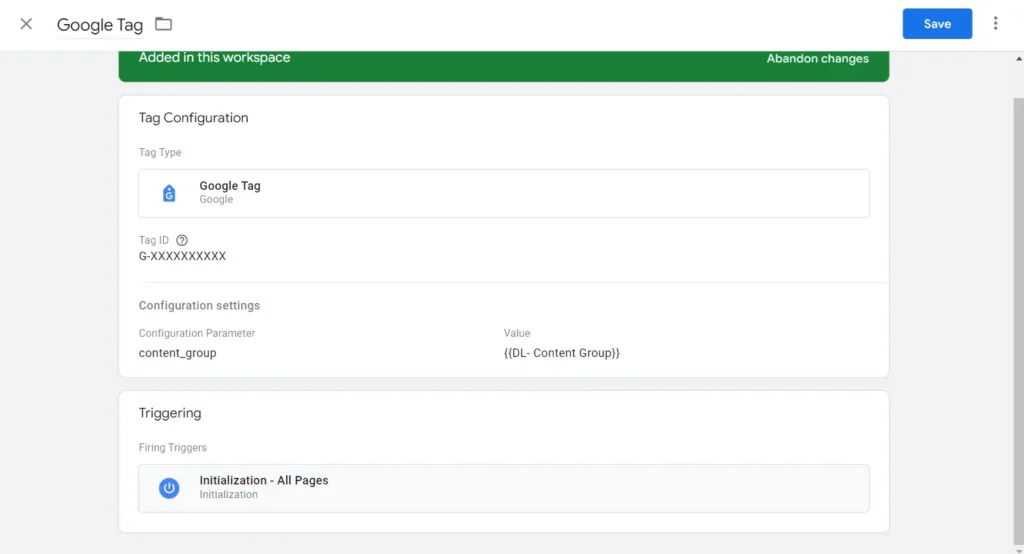
3. Firebase for Apps
To efficiently categorize content in your app using Firebase and the Google Analytics SDK, follow these simplified steps:
1- Disable Automatic Screen View Collection
In your app’s initialization code, disable automatic screen view collection. This allows for manual configuration of screen_view events
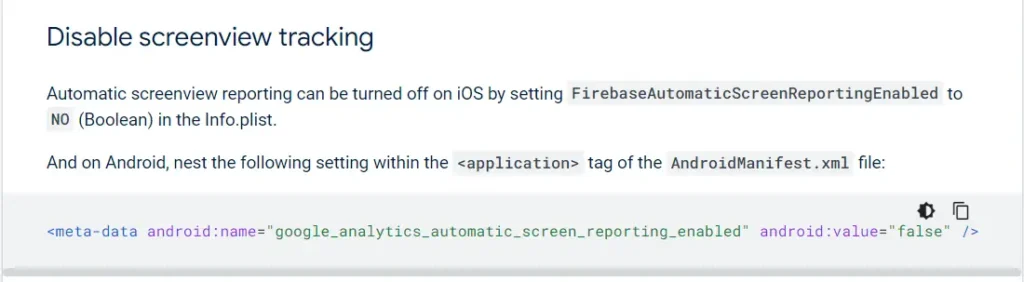
2- Manually Send screen_view Events with content_group
-
- Define your content categories (e.g., “Home Screen”, “Product Listings”).
- In your app’s code, manually send screen_view events. Include a content_group parameter with the corresponding category name for each screen. For example:
Bundle params = new Bundle();
params.putString(“content_group”, “<name_of_content_group>”);
firebaseAnalytics.logEvent(“screen_view”, params);
Best Practices for Implementation
- Consistency in Naming Conventions: Maintain consistent naming conventions across GA4, GTM, and Firebase. This consistency is crucial for accurate tracking and analysis.
- Thorough Testing: Before fully implementing, test your content groupings in a staging environment. Verify that data is being collected as expected in GA4.
- Regular Reviews and Adjustments: Content and user behavior evolve. Regularly review your content groupings and adjust as necessary to ensure they remain relevant and useful.
- Utilize User Properties and Audiences: In GA4 and Firebase, take advantage of user properties and audiences to further refine your analysis of grouped content, especially for targeted marketing and personalization strategies.
- Data Layer Optimization: In GTM, optimize your data layer. A well-structured data layer is key to efficient and accurate data tracking, especially when dealing with complex content groupings.
Types of GA4 Content Group
- By Page Title:
- Description: This method groups pages based on their titles. It’s useful when page titles accurately reflect the content or purpose of the page.
- Implementation: You can create a GA4 content group rule where the ‘Page Title’ dimension matches certain criteria or keywords.
- By Page URL:
- Description: Grouping by page URL involves categorizing content based on the structure of the URLs. This is effective for sites with a logical and consistent URL structure.
- Implementation: Set up rules in GA4 that categorize pages based on URL patterns. Regular expressions (regex) can be particularly useful for matching specific URL structures.
- Custom Groupings:
- Description: Custom groupings allow for more flexibility and are defined by specific criteria that don’t necessarily fit into the page title or URL categories.
- Implementation: These can be set up using a variety of methods, such as tagging pages with custom dimensions in GA4, using Google Tag Manager to send custom data, or even grouping based on user behavior or demographics.
Analyzing Data with GA4 Content Group
Navigating the GA4 Interface
You can begin to see the data in GA4’s ‘Reports’ -> ‘Engagement’ -> ‘Pages and Screens’ -> ‘Content group’
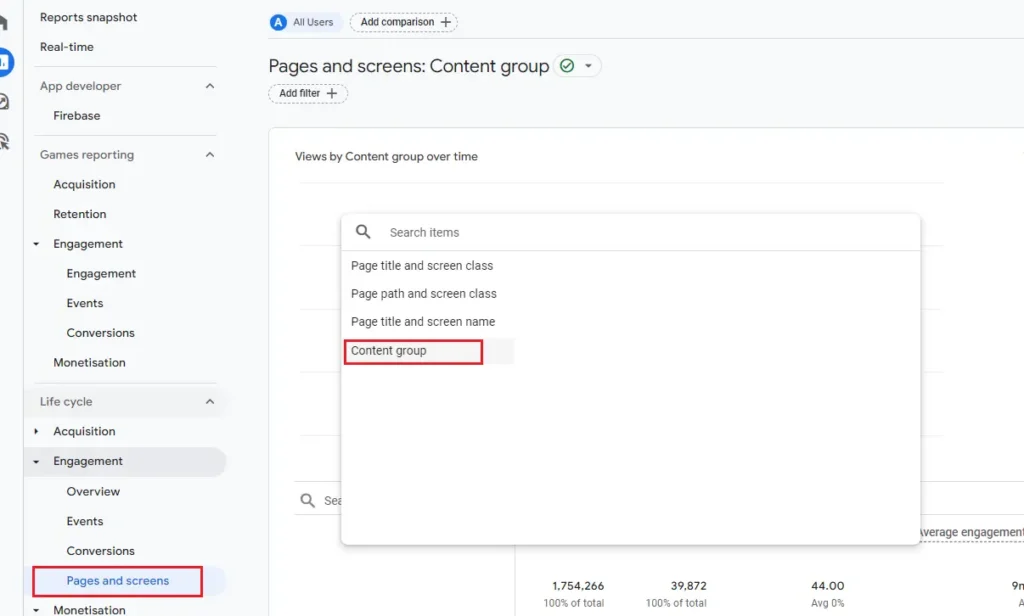
Insights from Content Grouping Data
- User Engagement: Analyze the data to understand how users interact with different types of content. Look for patterns in engagement, such as time spent on the page or bounce rates for different content groups.
- Content Optimization: Use insights from content grouping data to optimize your content strategy. Identify which types of content resonate most with your audience and which areas need improvement.
- Strategic Decision Making: The insights derived can inform broader marketing and business strategies. For instance, if certain content groups consistently perform well, they might warrant more investment or become a focal point in your marketing campaigns.
Conclusion
In summary, the use of GA4 content groups marks a significant advancement in digital analytics, offering nuanced insights for data-driven decision-making.
By effectively implementing and analyzing GA4 content groups, businesses can optimize their content strategy, enhance user engagement, and make informed decisions.
As GA4 continues to evolve, staying adept with its features, particularly content groups, is crucial for maintaining a competitive edge in the ever-changing landscape of web analytics.